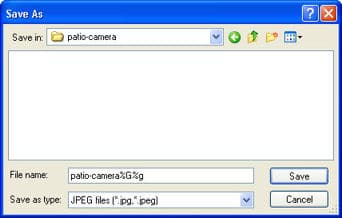How to use your PC and Webcam as a motion-detecting and recording security camera
How to use your PC and Webcam as a motion-detecting and recording security camera
This tutorial will take you step-by-step through setting up your PC and Webcam to act as a motion-detecting and recording security camera system. And the software required to do this is open source (free).
Why?
What?
How?
Advanced includes: Multiple Webcams, Sending pictures to a remote location (FTP), How to duct-tape the light off your webcam (super-stealth)
Examples
Coming soon: How to do the same thing, with a Mac.
6 Reasons to set up a motion activated web-cam
- Maybe you live in a questionable (at best) part of East Vancouver and you’ve already been broken into (while you were doing the dishes). It would be helpful next time to have pictures of the intruder.
- Maybe you’re trying to prove to your landlord that some of the more questionable members of the general East Vancouver public are using the pathway between your building and the one next door as a shortcut between streets. Often with very large bags of cans (it’s a Vancouver thing). Loudly. At all hours of the day and night.
- Perhaps you want to catch someone using your PC after you’ve asked them repeatedly not to use it (because they seem to go out of their way to install spyware, toolbars you don’t want, and leave behind Britney Spears mp3s on your desktop)
- You’re bored?
- You want to get pictures of the pretty birdies eating from your new bird feeder.
- Yeah I know what you were expecting here, that’s lewd. Get your mind out of the gutter, this is a family site.
For this tutorial you’ll need:
- a PC running Windows 98, ME, 2000, XP (the software is untested on Windows 95 and NT, but should work)
- a webcam (or two, see advanced)
- Dorgem - an open source (free) webcam utility.
To upload images ‘off-site’ (in case someone steals your computer) you’ll need an FTP account. See the Advanced section when you’re done the initial setup.
- Install (if it isn’t already) your webcam. If you’re pulling one out of the closet and have long since lost the install CD, here are links to download the drivers for some of the most common webcam vendors:
Creative Labs
Logitech
Labtec
D-Link - Download and install Dorgem. The installation is very straight forward, you’ll mostly click Next a bunch of times.
- Launch Dorgem and select your Webcam from the Camera selection drop-down list.
- Click the Preview button to display the view your webcam has. Physically adjust the camera to face the area you want to monitor.


- Click the Source button and make any adjustments to the Brightness, Contrast and/or other settings. Click OK when you’re happy with the results.
- Click the Options button
- Place a check in the box labeled Use motion detection. Certain Webcams (most often Labtec) can require Dorgem to "reconnect" after a certain period of no motion being detected. For now leave this box unchecked. If you notice that your Webcam isn’t capturing any images even though it should have, revisit this section and place a check in the box. It should be noted that if you do need to use this setting, your cam will likely take a picture every time Dorgem "reconnects" to it, so try using 5 minute (or higher) intervals. Otherwise you’ll end out with a LOT of pictures, most of which won’t have captured actual "motion".
- Click OK after you have enabled motion detection to return to the main Dorgem window. Now you’ll need to create a ‘profile’ - which Dorgem refers to as Storage events. Click the Store settings button to create an event.
- Choose File and click OK (adding an FTP event is covered in the Advanced section, set a local file first to make sure everything works)

- Enter a Name: for this event, make sure Enable is checked, and then set an interval. Since you’ll be using motion detection, you probably want to capture images fairly "closely together" - so try 1 or 2 seconds. If you know for certain that this camera will detect a lot of motion (your camera faces an area with a lot of movement) you may want to set this somewhat higher. This setting can always be changed later, so experiment a bit. Click the … button next to Filename:
- Here you’ll be setting the folder to save images to, and the actual filename for each image. Dorgem allows special characters in file names so that each name is unique (otherwise each time your camera detected motion it would take a picture and over-write the previous one). Somewhere in the file name, enter the characters %g - which will give your file name a time-stamp. If you use %G in the file name, it will also add the current year.
Because my camera is taking pictures of movement on my patio, I named the file patio-camera%G%g. This results with images being saved as patio-camera20060926165001.jpg. Broken down that’s patio-camera - the current year - the current month, day, hour, minute and second. Click OK after you’ve selected a folder and file name.
- Click OK
- Click Close to return to the main Dorgem widow
- Wave your hand in front of the camera. Or throw something within its view. Jump around in front of it like an idiot. If everything was set correctly, you should now have some images in the folder you specified. Go take a look..

- If it didn’t work, start again at step 3 and double-check everything. The built-in Help file included with Dorgem is actually pretty helpful - use it for troubleshooting. Feel free to leave a comment below and include as much info as possible and I’ll try to help as well.
Multiple Webcams
If you can get more than one Webcam to work in Windows (not always an easy task, esp. if they’re Labtec), Dorgem can support them all. You don’t need to install another copy of Dorgem, but you do need to start each instance differently. To do so, follow the steps below..
- Right-click on your current Dorgem desktop icon and select Create Shortcut
- You should see a new Dorgem (2) icon on your desktop - right-click on it this time, and choose Properties
- Make sure the Shortcut tab is selected, and change the Target: to:
"C:\Program Files\Dorgem\Dorgem.exe" /c:cam2
If you installed Dorgem to somewhere other than the default location, make the appropriate changes.
- Click Apply and then ok to return to your desktop. Double-click the Dorgem (2) icon. When it launches, notice that it’s titled Dorgem (cam2). Repeat the same steps you did for the first camera (though choose a different file name to save the image as).
Sending pictures to a remote location (FTP)
If you’re using this as a personal security system for your residence, you may want to store the files off-site, in case someone steals your computer (rendering your security totally useless). To do so, follow these steps.. (note: you’ll need an FTP account - check to see if your ISP provides one for you, eg. Personal Web Space/storage).
- Click the Store settings button and then click Add.
- This time select FTP and then click OK

- Enter in the required information. The file name can use special characters (see step 11 in the first How part of this tutorial). You may have to experiment with some of these settings. For example, I have to use Passive mode because of the way my home network is set up. You may not. Click OKwhen all of the required info has been entered.
- Wave your hand in front of the webcam (or throw something through its field of view). Check your FTP site and you should see a new file (or files) there. Note: when I have both save to my local hard drive and save to FTP enabled, only one works. You may need to disable the local copy if you want FTP to work. If you figure out a way for both to work, by all means let me know.
How to duct tape the light off your webcam (super-stealth)
- Does your webcam have an annoying light that gives away its location when you try to hide it?

- Find some duct tape that matches the colour of your camera. Or, masking tape and a marker.

- Place tape over the light.

- Your camera will now blend in like a ninja. Extra bonus: use the duct tape to hold your hidden camera in place.
Powered by Post2Blog Express